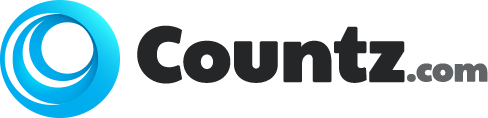In our other articles, we have covered extensively about maintenance of your system to such extent that, even if you are sitting for a technical interview, you can get great deal out of it. This time let’s focus on optimisation of your devices.
Optimising your drivers
One of the crucial aspect of keeping your system optimised and at good health by optimising your devices, devices like peripherals, additional cards and internal devices that came built-in. All of these device drivers need occasional updates whenever there is an update available. The whole installation process is simple and same across all version of Windows. You must update the device drivers. Do it from the manufacturers’ website and definitely verify if the device working as expected or not.
Rolling back to the previous versions of drivers
In case, you find that the device is not working the way you have expected after that latest update, make sure you roll back to the previous version of the driver. Try never to run any beta drivers.
Simply type device manager in your search bar and pick the list of devices there and check for any update you may have for them. Simply right click on the selected device and update driver. There you may have to look for any update over internet or in the local. With the Internet, the system will automatically look for any update over the Internet for you.
Most of the time the result may not be effective. In that case, you have to manually go to the manufacturers site and look for any new update. Download them and update driver again but this time you will select the local option. Now you will be able to update the drivers locally.
How can you manage drivers on other systems?
For the macOS users, you will certainly be notified about any new system updates that may come in with a new device driver update for built-in components. In cases of any third-party devices, you need to manually look for the updates. As for the linux users, your distro will notify you about any new updates and the Operating system checks this updates regularly. In such notification, you just simply go to the software updater and update the notified updates for the driver.
Note that if you need to rollback to any previous updates, you won’t find this option by right clicking them. In that case, you need to right click the programme but this time, select properties. There you will have your properties dialogue box with several tabs. The number of tabs may vary based on the device you have selected.
Generally you will see tabs like general, driver, details, events and resources. In the driver tab, is where you find the option to roll back to the previous version. You also have other options like driver details, where you will find all of the updates and installed files for this driver. Rest of them is pretty self-explanatory.