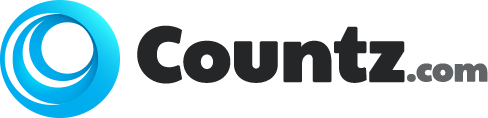We have already talked about the importance of drivers for the devices you are using with your computer. This article will give you more crucial information about the ways in which you can manage them.
Dealing with warning signs
One the things you may face is that, sometimes you may see that some of the devices may have some icon on it, indicating something. Usually, a warning sign. Don’t worry, just go ahead read what the warning is about. Most of the time, you may find this icon if the device is malfunctioning or unknown.
For the unknown device, go ahead and open up the properties box that you just learned. Now this time go to the details tab. There you will see a box with some name/ number on it and other one is a drop down menu. Select hardware IDs from the menu and copy one of them, typically the first one and make a Google search of it. This way you will find what this device is for and will not be unknown to you anymore. Then go ahead to the manufacturer’s site or look for update for this code. Try not download any other thing than the update itself.
Further recommendations
In any case if the above steps mentioned, does not work for you, the simple thing to do is, install your Windows installation CD or any medium you used to install your Windows. Then restart the pc, go the unknown device again and this time update the driver choosing the local option. Here, you need to point this local path to your installation medium and hit ok. This will update all the necessary driver updates that came in with your system and make a reboot. This should fix any unknown device issues.
Adding new devices
Adding any new device is fairly simple and usually does not require much from your end. You just simply need to plug or snap it in the port or slot and Windows detect it automatically for you.
In any case, if Windows fail to detect your new device, just go ahead and add the device. This option is available under Device and Printers applet with the name add a device. This will scan the system for any device plugged in to it and select the one that you just plugged in and click next. Next will take you through the procedures.
These may have been one massive ride for you to go through all of these nitty-gritty of the optimising your system by managing your devices. If you have made it this far, congratulations! You just learned a great deal about your operating system and PC in general. Now this keeps you quite ahead of the carve than those who usually seek for technician for a little changes that requires nothing but few clicks.