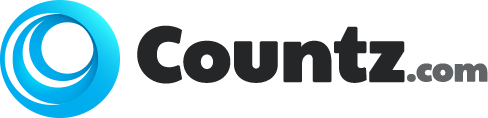There is nothing surprising in having a need to boost the capabilities of your laptop, however, it might seem more challenging than it is in the case of a desktop computer. In reality, you can improve the performance of certain components of your laptop. This article will focus on displays and smart card readers.
Display
Almost all of the laptop these days provide support for a second monitor some sort. These ranges from HDMI (including Mini-HDMI and Micro-HDMI), display port ( Including USB type-C and Thunderbolt), DVI on archaic or special purpose laptops and there is also the analogue VGA which you may still find somewhere.
With a second monitor, you are able to duplicate your screen and see it one the second monitor or you can extend your desktop across both displays, which lets you move between them. Note that not all portables can do all of these variations but they are quite common than not at all. Most of these laptops let you use the fn key again to switch between the monitors or cycle through the display options. For instance, again you have to look for the symbol on the key, if it is f2, then you have to hold down the fn key and press the f2 key to cycle through the monitor the way you want.
It is worth keeping in mind that this may not simply start to work out of the box and you have to enable this function from your operating system. For instance, going to Display Applet or system preference and look for such option and enable/ disable them according to your requirements. You are in control of what you want to see on your monitor. If you are in Windows 10, all of these is inside the Display are of the settings app.
The quickest way to get there is to simply use the search bar from the task bar. Type display settings in the search bar and hit enter. You should be prompted with settings. There scroll down or one the right side, look for additional display settings. You will find a drop-down menu with several options. You may have to hit the detect button in case the system did not automatically picked up the second monitor. From the drop down menu, you will have options like extend these displays, which enables you to make your desktop encircle both the laptop and the external monitor.
Duplicating these displays places the same screen on both displays. Duplicating display is generally used for presentation purpose rather than working purpose.
Smart Card Reader
This is not really a port and widely found in general use laptops out there. This one is found typically for special purpose use case. This is a thin slot, with a size of a width of a credit card resides on one side of the portables. This is not to be confused with a memory card slot. This is simply a smart card reader. Any card you have seen with a metallic chip on the card, is a smart card. Smart cards use cases vary and hard to just point on one.
For our purpose, we are looking into the use case where you are able to log in to a portable device using your smart card and a PIN number. This is only if the device has a built-in or separate USB smart card reader.