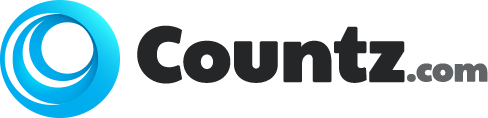In the archaic times, you had to scoop out top dollar from your wallet to get your hands on any device that would operate unplugged and portable. The scoop of the purchase was what you got was what you bought. Nothing more or less than that of course. Needed to upgrade a laptop or connect to external devices? You had few or if any options at all. You simply had to pay for a device that would soon fail to keep up with the ever growing technology and become obsolete within a year or two.
Now, portable computers offer few ways to enhance their capabilities, most of them feature external ports which enables you to add a complete new functions such as attaching a scanner, mobile printer or both. You are able to take the full advantage of the latest wireless technology out there simply by sliding a card into the right slot inside the laptop. Let’s look at some of the things you want to know about the extension capabilities of your laptops.
Single-Function ports
Every portable computers come in with one or more single-function ports. Some of these ports are so common that you will have almost no luck finding out a laptop that do not have these single-function ports. An audio port for instance.
A video port is often provided to hook up an extra monitor as well. These days, advanced technologies like wireless screen sharing and screen casting are more popular and gaining friction over plugging to extra monitor port. These ports work the same way it works on a desktop computers. You just simply plug-in and make necessary configurations if required.
Audio
Every portable computers have a 3.5-mm audio-out port and some have a similar sized microphone port as well but these days a built-in microphone is more common than relying on external ones. You are able to plug-in headphones, PC speakers or any high-end surround sound system to enjoy every bit of music you would enjoy on a desktop computer.
There are ways you can control the sound or volume of the sound, both in and out via right control panel applet in Windows or more simply from the taskbar below, system preferences in macOS or quick volume panel or you can straight off control them with the keyboards. With the keyboards, you will either have built-in buttons or keys for them or you will have to combine the fn key in conjunction with those keys.
Typically some sort of symbols will be there to make it obvious. All you have to do is combine fn key with the right symbol. For instance, if you had wanted to mute the sound, you simply need to hold the fn key and hit the mute key somewhere up there. For instance, my keyboard do not have extra keys for media controller. I have rows of those keys crammed into the f1 to f12 key rows. I have this mute symbol on f4. Now if I hold the fn key and hit the f4 key, my media sound will be muted.